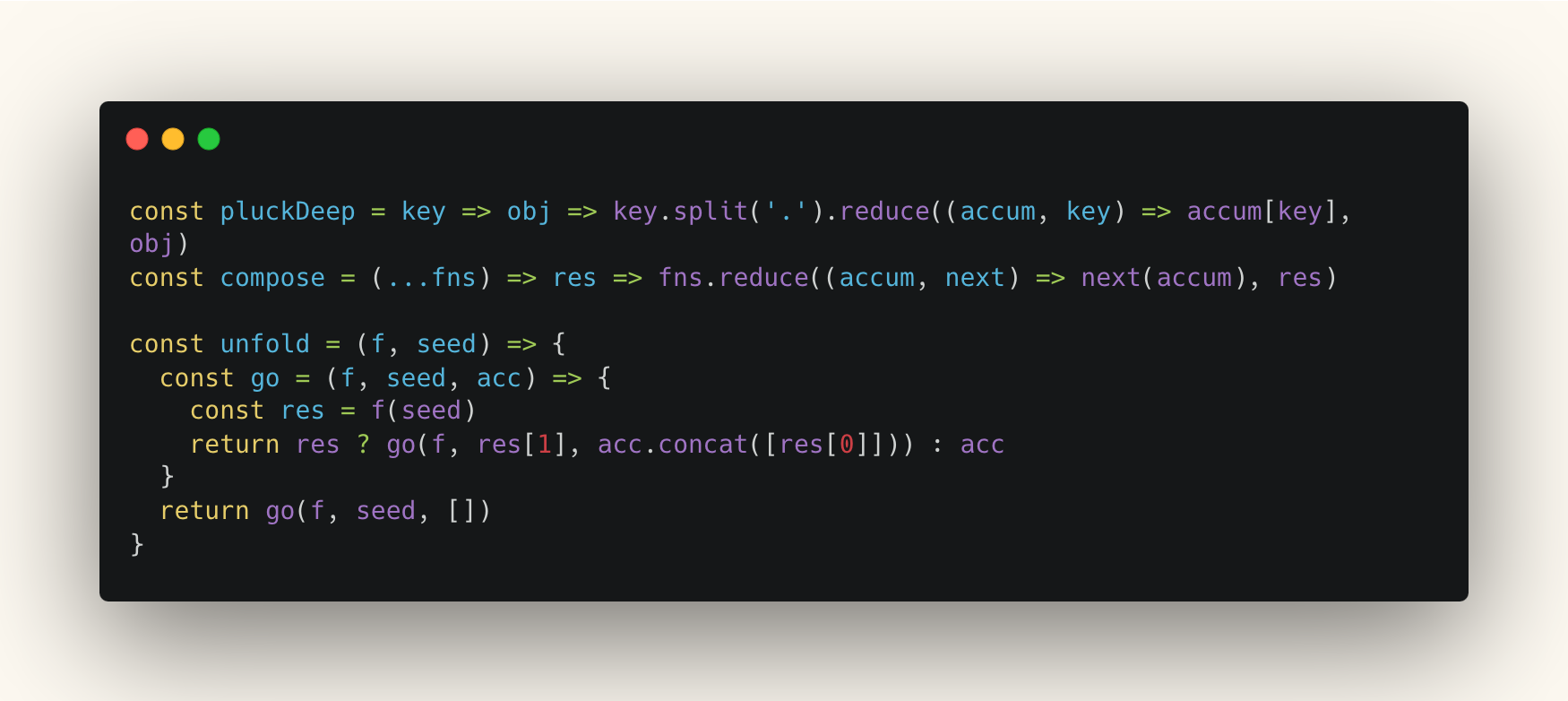Writing Effective CHI Papers: A Guide
This post is inspired by Sebastian Deterding's presentation on "How to write a good CHI paper (that might just get accepted)". Let's dive into the key aspects of crafting a compelling CHI paper.
Understanding CHI
CHI, short for the ACM SIGCHI Conference on Human Factors in Computing Systems, is the premier conference in human-computer interaction. With over 4,600 attendees in 2023 and a history spanning four decades, it's a highly competitive venue with an acceptance rate of about 27.6%.
Writing for CHI is unique - it's 70% about writing a good paper and 30% about understanding CHI's specific requirements. Let's explore what makes a CHI paper stand out.
The Art of Contribution
CHI values novel, timely contributions to HCI. But what exactly counts as a contribution? It's not just about filling a gap - there are infinite gaps to fill. Instead, focus on:
- Identifying a real-world problem or opportunity that matters to your academic audience.
- Finding or creating something that improves our understanding or approach to that problem.
- Demonstrating how your work can change the way we think or act.
Avoid common pitfalls like:
- Claiming novelty without explaining its significance ("We're the first to study X in teenagers")
- Making statements without HCI relevance ("Sense of ownership drives recycling")
- Focusing on technology without context ("We made X using LLMs")
- Stating results without broader implications ("Our system is liked by users")
Types of Contributions
CHI accepts various types of contributions, including:
- Empirical studies of system use or human behavior
- New artifacts or systems
- Novel methods or methodologies
- Theoretical frameworks
- Critical essays or arguments
- Meta-analyses or literature surveys
- Valuable datasets for HCI research
Keys to Acceptance
A successful CHI paper typically:
- Clearly shows how it advances HCI (contribution and originality)
- Convinces reviewers that the contribution is well-founded and not overstated (validity and transparency)
- Is easy to read and understand (clarity)
Remember, these qualities should be evident even from a quick skim of your paper.
Common Pitfalls
Even with novel contributions, papers may be rejected due to:
- Poor formatting and numerous typos
- Unsupported or exaggerated claims
- Confusing or overly long text
- Use of insensitive or uncritical language
By keeping these points in mind and focusing on clear, well-supported, and relevant contributions, you'll be on your way to crafting a CHI paper that stands a better chance of acceptance. Good luck with your writing!